- Видео 144
- Просмотров 873 790
John Moore
США
Добавлен 20 июн 2009
Enterprise Architect and Microsoft MVP specializing in the Microsoft 365 platform and its capabilities for ~400k end users.
Trimming Videos in Microsoft Stream | 365 Deep Dive Recap
Microsoft Stream now features the ability to trim your videos NON-DESTRUCTIVELY! This means you can clip the beginning and end off your video and even clip sections from the middle of your video without permanently altering it. SharePoint simply hides the trims so you can make changes later if you need to! Learn how in this 365 Deep Dive recap!
Просмотров: 8
Видео
Contrastive Prompting Techniques in Microsoft Copilot | 365 Deep Dive Recap
Просмотров 2012 месяца назад
This clip introduces the idea of Contrastive Prompting in Microsoft Copilot. Contrastive prompting is where you highlight something negative to let Copilot explore what NOT to do. Exploring bad outcomes can also help you anticipate issues to create deliverables like FAQs or just get a better result in your drafts by telling Copilot what you DON'T want from it.
Iterative Refinement Techniques in Microsoft Copilot | 365 Deep Dive Recap
Просмотров 2052 месяца назад
In this clip, we explore: - What iterative refinement prompting is and why it's important. - Practical examples of iterative refinement in action within Microsoft 365. - Tips and tricks to enhance your prompting technique for better AI collaboration.
Zero-Shot Prompting in Microsoft Copilot | 365 Deep Dive Recap
Просмотров 1903 месяца назад
In this clip, we explore the concept of Zero-shot prompting with Copilot for Microsoft 365.
Using Microsoft Lists for a Copilot Prompt Library | 365 Deep Dive Recap
Просмотров 6033 месяца назад
Explaining why I like Microsoft Lists for a Copilot Prompt Library. You can download this example list with the schema here: 1drv.ms/u/s!AqvfQZyxkP_ggYZXuNYi3sn-3X0wMQ?e=VajfGu
The Art & Science of Microsoft Copilot Prompting | 365 Deep Dive Recap
Просмотров 2293 месяца назад
Learn what prompt engineering means and the ingredients for better GenAI prompts for Microsoft Copilot.
Announcement - New 365 Deep Dive YouTube Channel | 365 Deep Dive Recap
Просмотров 1974 месяца назад
To consolidate the chat from our livestreams, Andy and I are starting a brand new channel @365DeepDive! Be sure to subscribe over there for our live shows each month and stick around my main channel here for clips from past episodes as well as more new content!
How to use an Elgato Stream Deck with Clipchamp
Просмотров 3934 месяца назад
In this video we'll take a look at setting up an Elgato Stream Deck to control Microsoft Clipchamp. You can download my Stream Deck profile for Clipchamp Here! 1drv.ms/u/s!AqvfQZyxkP_ggYYmCyimoqj3nb8gew?e=EXN05u
How to install Retroarch on Apple Vision Pro with Xcode
Просмотров 9805 месяцев назад
Let's walk through what it takes to build and install Retroarch on the Apple Vision Pro so you can play retro games! Detailed instructions here: collabmoore.notion.site/How-to-sideload-retroarch-with-XCode-9a0f49fde8b9487aba2ed63cdb34f13a 0:00 - Intro 1:42 - Setting up Xcode 5:50 - Build & Install Retroarch 12:12 - Importing & Playing a game 15:38 - Outro
Dual Monitor Magic with Apple Vision Pro & SplitScreen App
Просмотров 4,3 тыс.5 месяцев назад
Sign up for the TestFlight here: docs.google.com/forms/d/e/1FAIpQLSfh4ZIFjKRvLZKkfqkMElay3SmmdbnGFoDDZGbyx6UkU2llyQ/viewform In this video we'll check out an awesome solution called SplitScreen that allows you to add another virtual display from your Mac to your Apple Vision Pro! Table of contents: 0:00 - Intro 0:40 - Signing up for the app on Google Forms 1:27 - Some more details about SplitSc...
Apple Vision Pro Retro Gaming Options
Просмотров 2,1 тыс.5 месяцев назад
Apple Vision Pro Retro Gaming Options
Apple Vision Pro - Using Microsoft Copilot in visionOS
Просмотров 1,5 тыс.5 месяцев назад
Apple Vision Pro - Using Microsoft Copilot in visionOS
Apple Vision Pro: How to share your view in a Microsoft Teams Meeting
Просмотров 1,7 тыс.5 месяцев назад
Apple Vision Pro: How to share your view in a Microsoft Teams Meeting
Apple Vision Pro: Microsoft Teams Meeting Experience
Просмотров 14 тыс.5 месяцев назад
Apple Vision Pro: Microsoft Teams Meeting Experience
Apple Vision Pro: Use Microsoft 365 in 3 ways!
Просмотров 11 тыс.6 месяцев назад
Apple Vision Pro: Use Microsoft 365 in 3 ways!
Working With Images in Bing Chat Enterprise
Просмотров 1,4 тыс.10 месяцев назад
Working With Images in Bing Chat Enterprise
Managing Access to Videos in Microsoft Stream (on SharePoint)
Просмотров 14 тыс.Год назад
Managing Access to Videos in Microsoft Stream (on SharePoint)
Microsoft Teams x Elgato Stream Deck!
Просмотров 12 тыс.Год назад
Microsoft Teams x Elgato Stream Deck!
How Embed Codes Work in Microsoft Stream on SharePoint
Просмотров 6 тыс.Год назад
How Embed Codes Work in Microsoft Stream on SharePoint
Using Folders to Organize Microsoft Stream Videos
Просмотров 5 тыс.Год назад
Using Folders to Organize Microsoft Stream Videos
New Microsoft Stream (on SharePoint) Organizational Structure
Просмотров 4 тыс.Год назад
New Microsoft Stream (on SharePoint) Organizational Structure
How To Replace A Video In Microsoft Stream (on SharePoint)
Просмотров 4,3 тыс.Год назад
How To Replace A Video In Microsoft Stream (on SharePoint)
How to upload videos to Stream on SharePoint
Просмотров 15 тыс.Год назад
How to upload videos to Stream on SharePoint
Adding a stage timer to Microsoft Teams Live Events with Stagetimer.io and OBS Studio
Просмотров 4,4 тыс.2 года назад
Adding a stage timer to Microsoft Teams Live Events with Stagetimer.io and OBS Studio
The Best Mac Presentation Tools For Live Demos
Просмотров 6 тыс.2 года назад
The Best Mac Presentation Tools For Live Demos
How to Capture Whiteboards in Microsoft Teams
Просмотров 2 тыс.2 года назад
How to Capture Whiteboards in Microsoft Teams
Calendar Invitations for Yammer Live Events
Просмотров 2,2 тыс.2 года назад
Calendar Invitations for Yammer Live Events









Excellent video!! I used your method to swap out a video on TEAMS and it worked. Thanks!
This still work in 2024?
Hi John, I'm having an issue where I'm trying to share videos with external users - when they load the page they don't have access to the videos but the SharePoint itself loads. I can't seem to find a way to add permissions for "External Users" only. I thought they would be considered SharePoint Visitors but it's not working that way. Do I need to turn off inheriting permissions and add a specific group for external people to view the video stream? Hopefully, you are still checking the comments :) Thanks!
Hi, you came closer to anyone else with my question, however, I still have one. In the 5 minutes mark you demo how to NOT notify/email people by unchecking the Notify people box. However, in the line above that it showed, "1 group will be invited". So, what does that mean? I need to share with over 800 pple without sending email. Statement seems conflicting.
This was great. I can't wait until my company provides us full access to this. It will be a great human lift.
I am building a copilot community of practice and the prompt library is at its core. I am using lists as well. Do you have some advice for me how I can integrate a share and bookmark function into it.
## Summary The video discusses different note-taking and personal knowledge management (PKM) tools, including Microsoft OneNote, Loop, Notion, and Obsidian. It compares the features, capabilities, and trade-offs of these tools, focusing on aspects like storage, mobile app availability, formatting options, support for attachments, audio/video, and handwriting. The video also touches on the importance of personal productivity and the challenges of managing information overload. ## Key Points ### Overview of PKM Tools - [3:11] Introducing the topic of personal knowledge management and the different tools to be discussed - [5:17] Defining the four main areas to be covered: capture, sharing/collaboration, organization, and extensibility - [6:00] Acknowledging the wide range of PKM tools available and the need to focus on a few key options ### Microsoft OneNote - [7:28] OneNote's support for local and cloud-based storage, as well as its rich text formatting capabilities - [9:42] OneNote's integration with the Microsoft 365 ecosystem and its support for features like audio recording and optical character recognition (OCR) - [11:55] The advantages of OneNote's ability to embed attachments and handle various media types within the notebook ### Microsoft Loop - [17:17] Loop's cloud-based nature and its integration with the Microsoft 365 platform - [18:23] Loop's limited support for markdown formatting and the lack of offline capabilities - [19:01] The uncertainty around Loop's compliance and security features compared to traditional Microsoft tools ### Notion - [22:35] Notion's support for cloud-based storage and its flexibility in handling attachments and cloud integrations - [23:56] Notion's limitations in native support for handwriting and audio/video capture - [24:41] The potential need for plugins or third-party integrations to extend Notion's capabilities ### Obsidian - [25:49] Obsidian's focus on local, markdown-based note-taking and its advantages in terms of portability and flexibility - [26:32] Obsidian's support for attaching files and embedding media, as well as the lack of built-in handwriting and OCR capabilities - [27:55] The benefits of Obsidian's markdown-based structure, which facilitates integration with other tools and platforms ### Comparison and Considerations - [30:22] The importance of considering factors like security, compliance, and data ownership when choosing a PKM tool - [31:41] The trade-offs between cloud-based and locally-stored note-taking approaches - [32:55] The need to balance personal productivity and team collaboration requirements when selecting a PKM solution
Cool. Wonder when or if Apple will just release this natively any time soon
Thank you this video was massively helpful, got the Bundle from martins company
Thanks John this was helpful. I hope it solves my issue with allowing users to share from a folder of videos.
Thanks!
Thanks so much!
Thank you for this. I am teaching an online course and I copied a link that didn’t work. It resulted in all my students getting blocked out even though they have the link. I think it’s super frustrating the way they did this. It should be simpler. End of story.
Thanks John for the tip! You can also do this if you have a replacement file on your OneDrive, rename it to target file and click on top "Copy to" and select target location (e.g. if it is a meeting recording - no need to download it to re-upload). I have an issue with Chapters -> aparently they are not preserved and we have to re-do them. Our use case: we have training videos made from PowerPoint presentations, these videos contain chapters, and links to chapters are shared in the relevant places. Now, if we want to update a few slides, re-save the video and replace the original one - all chapters are lost and needs to be re-done. Old links work thought, with is a good thing, but they would point to the old timestamp in the video. It would be handly if chapters were preserved and we could just update the timestamps. But maybe I want too much :)
I just spend hours figuring this out when I stumbled across this. You are awesome!
Solid video, John. Thank you!
🎯 Key Takeaways for quick navigation: 00:00 *📝 Crafting Good Prompts* - Understanding the concept of prompt engineering. - A prompt in generative AI is the instruction or question given to a language model like co-pilot for a response. - Analogy: Giving clear instructions to a six-year-old unloading a dishwasher parallels providing context for AI prompts. 02:30 *🛠️ Ingredients of a Successful Prompt* - Prompt engineering enhances instructions for better responses from co-pilot. - Ingredients include: the goal, context, sources to pull from, and delivery expectations. - Examples illustrate how specificity and clarity improve the quality of AI-generated responses. Made with HARPA AI
Too many information, no gameplay…
John I would like to see more and learn more about how you did the screen overlays and the chroma key on the Atem
why is it made so complicated in teams . Zoom makes it so simple to annotate .. damn i am still not able to see annotate option during my screen share..
Does this change the link to the media video in anyway? For example if I had a QR code linked to the original video will this QR code still work if the video has been updated?
It does not change the link so long as the file name is exactly the same.
@@CollabMoore Thank you
Very helpful, thanks gents
Very helpful. Thanks! Can we hide Share button as well?
Very nice ❤ Can we download this list?
Of course! Here you go: 1drv.ms/u/s!AqvfQZyxkP_ggYZXuNYi3sn-3X0wMQ?e=VajfGu
Can you share that list app for prompts?
Of course! Here you go: 1drv.ms/u/s!AqvfQZyxkP_ggYZXuNYi3sn-3X0wMQ?e=VajfGu
@@CollabMoore Are there also some prompts included?
Yep, I just exported my sample list so there's about 10 prompts in there for ya. I noticed it opens in Excel for Web, so just click "File>Save As>Download" and you'll be good to go with the CSV file.
Excellent walkthrough. Thanks you. My only question is about the text sharpness from your real user standpoint. Is the text on word and excel really sharp and clear, or do you see some blur around the letters and numbers?
It’s perfectly clear to me. I’ve used Meta Quest 2 and Pro extensively as well and the AVP is way ahead in clarity. I also have the Zeiss prescription lenses in mine and it’s just as good as a monitor for text clarity. Hope that helps!
Love the analogy of asking a 6 year old to load the dishwasher. 😊
It's interesting but the accuracy isn't quite where it needs to be for my organization. I wish there was a function where you could share already translated decks (we have our own translation dept) and they would sync with the original. We end up sharing both decks side by each but have to click on one then the other. Small but annoying nuances.
7:08 there is lag. All software emulation has it. You just dont notice it (which is great!)
How long does it take to get the invite?
It took about a day for me. The app is available in the App Store now so I’m not sure if they’re still adding people as quickly.
@@CollabMoore I was able to find it in the App Store. Thank you! this was super helpful video. It looks like they’ve even updated it with a few new QOL changes since you recorded
I love this, John, especially the dial functionality for scrolling, scrubbing, and zooming! Thanks for sharing!
Super cool detailed explanation <3 Thank you for sharing your setup!
🎯 Key Takeaways for quick navigation: 00:00 *🎵 Introduction to the live stream with music and greeting* - Introduction to the live stream with background music and a welcoming greeting. 02:05 *🗣️ Introduction to Copilot for Microsoft 365* - Hosts discuss their busy schedules, focusing on Copilot for Microsoft 365. - Introduction to the deep dive session on Copilot, highlighting its features and applications. 03:01 *🛠️ Demonstrating Copilot's capabilities* - Plan to demonstrate Copilot's integration with various Microsoft 365 applications. - Focus on collaborative tools like Whiteboard and Loop in addition to Word, Excel, and PowerPoint. 04:09 *🎙️ Guest appearances and community interactions* - Mention of a podcast featuring a discussion on Copilot and other Microsoft technologies. - Acknowledgment of the community's engagement and anticipation for the session. 06:30 *📌 Introduction to the session's structure* - Explanation of the session's format and the plan to cover various Copilot features in Microsoft 365 apps. 07:39 *🤖 Detailed overview of Copilot's integration in Microsoft 365* - Discussion on the deep integration of Copilot across Microsoft 365 apps. - Explanation of how Copilot leverages large language models and the Microsoft Graph for enhanced productivity. 09:27 *🚀 Introduction to Microsoft 365 Chat with Copilot* - Demonstration of accessing Microsoft 365 Chat and the various interfaces for interacting with Copilot. - Explanation of the functionalities and how Copilot assists with productivity tasks across Microsoft applications. 36:14 *📝 Utilizing Copilot to enhance productivity in document handling* - Demonstrating how Copilot aids in creating an email by referencing and summarizing content from existing documents. - Copilot's capability to interact with existing content, providing summarizations and draft suggestions for emails. 38:07 *🛠️ Leveraging existing content with Copilot* - Highlighting Copilot's ability to work with pre-existing templates and documents to enhance workflow efficiency. - Example of using Copilot to draft a new request for proposal (RFP) based on a successful previous one. 40:27 *📊 Enhancements in Copilot's chat features* - Introduction to recent chats in Copilot, allowing users to revisit past Copilot interactions. - Mention of chat retention policies affecting the longevity of Copilot chat history. 44:07 *🌍 Web content integration in Copilot* - Discussion on Copilot's ability to pull information from the web, subject to administrative settings. - Demonstrating a query about Microsoft, illustrating Copilot's reach beyond organizational data. 52:08 *📞 Copilot in Microsoft Teams meetings* - Overview of Copilot's functionalities within Microsoft Teams meetings, such as generating meeting recaps and actionable items. - Explanation of requirements for Copilot in Teams meetings, including transcription options. 57:56 *🔄 Recap and transcription options in Teams meetings with Copilot* - Discussion on the post-meeting recap features of Copilot, demonstrating the transcription-dependent functionalities. - Tips on preserving Copilot's generated meeting insights, considering chat retention and meeting settings. 01:10:44 *💬 Differentiating between meeting chat and transcription in Copilot* - Clarification on how Copilot interacts with meeting transcripts versus chat content. - Demonstrating how to use Copilot to create an FAQ from meeting chat content. 01:16:12 *📊 Exploring chat functionalities with Copilot* - Using Copilot to summarize and interact with Teams chat content. - Demonstrating Copilot's limitations in blending chat and transcription content in Teams. 01:18:09 *✉️ Introducing Copilot in Outlook* - Showcasing how Copilot can assist in drafting and refining emails in Outlook. - Exploring the coaching feature to improve email tone and structure. 01:38:24 *📝 Utilizing Copilot in Office Apps* - Demonstrating Copilot's capabilities in creating outlines and drafts in Word. - Exploring how Copilot can reference and synthesize content from existing Microsoft 365 documents. 01:44:29 *🔄 Refining document content with Copilot in Word* - Demonstrating the iterative process of refining content using Copilot in Word. - Feedback mechanism for improving Copilot's accuracy and relevance in content generation. 01:50:00 *🔄 Transitioning content creation across Microsoft Office Apps* - Showing how content can be repurposed and transformed across different Office apps using Copilot. - Creating a PowerPoint presentation from a Word document with Copilot. 01:58:21 *📊 Utilizing Copilot for content analysis and creation in Excel* - Copilot's ability to analyze data and provide insights in Excel. - Generating charts and answering specific queries based on Excel data with Copilot. 02:02:20 *🔄 Generating comprehensive content packages with Copilot* - Creating a complete set of related documents across Word, PowerPoint, and Excel utilizing Copilot. - Enhancing productivity by interconnecting content creation across multiple Microsoft 365 apps. Made with HARPA AI
Wow thanks for doing this! I’m going to check out Harpa AI for all of our other videos and see if we can get chapters generated.
@@CollabMoore Same as Copilot, as long you have the transcription, it can do everything. Works best with GPT4, as OpenAI changes the context length for 3.5 Version dynamically, resulting in error message. But for everything else HARPA is awesome.
Hi John, thanks for the video. I'm trying to run a live event on Microsft Viva Engage, which uses Teams. It says I need to input RTMP info into the encoder, and then when I open teams to run the live event, it asks for the RTMP feed. When opening teams I've tried using my laptop camera to test, but it's not allowing me to use it, so it must be a RTMP feed, that you can achieve using a software encoder. I think the Atem mini would be idea, but as it's exporting the feed as a webcam, then I don't think it will work in this scenario. This might be how the newly updated teams operate now. As your vid is 4yrs old, are you still using the atem mini, have you run into this problem. Is there a work around or do you think I have to use a software encoder to get the RTMP feed? Thanks for your time
Thanks for you question! If you have a standard ATEM mini, you’d want to use the Quick Start option when scheduling your Viva Engage live event. If you select external encoder you’ll need an RTMP feed. If you have an ATEM mini pro, that has livestream capabilities so it can output RTMP if you connect it to Ethernet. I don’t have my ATEM mini anymore unfortunately but I hope those ideas help!
@@CollabMoore thanks for getting back to me. Yes that’s helped a lot. I’m renting a Atem next week to test it all out and see it’ll work for what I need. Thanks again
Thanks
What about excel?!
Thank you!
Thanks for all the helpful info you're sharing!!
In which folder should I add the new BIOS after installation? Normally, it goes in the "system" folder, but that doesn't work with this process.
how to convert from webm to mp4?
🎯 Key Takeaways for quick navigation: 01:43 *🎥 Introduction to the show with a focus on Microsoft Copilot and its upcoming features.* 02:26 *📈 Highlight on the rising interest in Microsoft Copilot and the presenters' experience with it.* 03:31 *🚀 Discussion on the Early Access program and what to expect from Copilot in its General Availability (GA) phase.* 04:25 *🎉 Mention of a pre-launch party for Copilot as a consolidated resource for users.* 06:02 *🔒 Previous deep dives on security and privacy considerations for Copilot implementation.* 06:42 *🛠️ Discussion on how Copilot will fundamentally change the modern workplace.* 08:53 *🌐 Introduction of Copilot integrated within Microsoft 365 apps, enhancing productivity.* 10:00 *📅 Details on Copilot's general availability date and what it entails for organizations.* 11:09 *💳 Information on licensing and costs associated with implementing Copilot in an organization.* 13:01 *🛣️ Advice on adopting a piloted approach for Copilot deployment within enterprises.* 16:01 *🧠 Breakdown of Copilot's capabilities across different Microsoft 365 applications, focusing on content consumption and creation.* 19:54 *📝 Description of how Copilot aids in ideation and organization within Microsoft Whiteboard.* 22:27 *🤖 M365 chat acts as a digital assistant, accessible across multiple Microsoft platforms.* 23:22 *🎯 Emphasis on tailoring Copilot rollout to meet diverse user needs within an organization.* 24:29 *📝 Highlighting the benefits of using Copilot for meeting summaries and action items in Microsoft Teams.* 26:18 *🛠️ Suggestion to introduce Copilot to users based on their specific roles and workflows, starting with Teams and progressing to Office applications.* 26:58 *💬 Personal preferences for using Copilot in M365 chat and Teams meetings for day-to-day activities.* 28:20 *📊 Discussion on using Copilot to reference and summarize files across OneDrive, Teams, and SharePoint for content creation.* 29:57 *📈 Use of Copilot to obtain executive summaries and updates on projects, enhancing productivity.* 31:09 *📝 In Word, Copilot assists with generating content and interacting via a dedicated panel or directly in the document.* 34:06 *✏️ Capability to reformat and summarize text in Word, improving document readability and clarity.* 36:36 *🔄 In Word, Copilot provides options to adjust or regenerate content, offering multiple draft choices for user selection.* 41:00 *📌 Prompt engineering is crucial for precise and relevant Copilot outputs, akin to providing detailed instructions for desired results.* 42:49 *🔄 Prompt engineering is crucial for refining AI responses, requiring clear and detailed instructions.* 43:18 *🎯 The anatomy of a prompt includes setting goals, context, parameters, and tailoring responses.* 45:36 *🧒 Treating Copilot like a "six-year-old child" by giving specific instructions can lead to successful outcomes.* 47:08 *📊 In Excel, Copilot excels with table-based data, offering insights, trends, and visualization suggestions.* 49:11 *📈 Copilot in Excel aids in visualizations, pivot tables, and data modeling, even for non-power users.* 51:17 *🧮 Copilot assists with complex formulas and expressions in Excel, enhancing data analysis.* 57:30 *🎨 In PowerPoint, Copilot helps overcome the blank slide challenge by generating presentations from existing content.* 59:06 *🖼️ Copilot suggests themes, adds visualizations, and populates speaker notes in PowerPoint presentations.* 01:00:26 *💡 Copilot accelerates the slide design process in PowerPoint but may require adjustments to align with the presenter's story.* 01:02:19 *📑 Currently, Copilot in PowerPoint does not adhere to corporate templates but utilizes PowerPoint designer templates.* 01:03:28 *🔄 Copilot in PowerPoint can summarize presentations, reorganize slides, and assist with theme and image selection.* 01:04:23 *🤖 Future integration with Bing Chat and DALL-E 3 could enhance image generation in PowerPoint presentations.* 01:07:12 *📈 Copilot can merge information from multiple documents to create comprehensive presentations or business plans.* 01:09:40 *📧 In Outlook, Copilot aids in drafting emails, summarizing threads, and identifying key points and actions.* 01:11:30 *🎨 Outlook's Copilot can adjust the tone of email responses, providing options for length and style.* 01:12:26 *🆕 A future "sound like me" feature in Copilot for Outlook will enable personalized email responses, mimicking the user's style.* 01:16:06 *🤔 There's potential for "red teaming" in organizations to test if Copilot can mimic other individuals' writing styles, though ethical considerations apply.* 01:18:27 *📊 Outlook's Copilot summarization feature is designed for recent and relevant email threads, not extended historical analysis.* 01:21:13 *📅 Users are encouraged to review and engage with Copilot-generated email content to ensure accuracy and maintain professionalism.* 01:22:48 *🤝 Copilot in Teams extends its functionality to private and channel meetings, offering various experiences such as meeting notes and action item generation.* 01:23:27 *🔄 Integration with Loop enables Copilot to work with meeting notes, enhancing the post-meeting summary process.* 01:24:06 *📝 Copilot can summarize chat conversations and identify key points and action items, aiding in meeting follow-ups.* 01:25:15 *📅 Copilot assists with meeting preparation, offering agenda creation and organizational help before meetings.* 01:26:18 *💼 For Teams Premium users, Copilot offers enhanced note-taking features, though basic Copilot functionalities remain available without Premium.* 01:27:29 *🤖 Private meetings with Copilot offer a recap tab, but channel meetings currently do not support this feature post-meeting.* 01:30:13 *🎙️ During meetings, Copilot allows attendees to be present and engaged by handling note-taking and summarization.* 01:31:10 *🧠 Copilot can provide real-time meeting recaps and identify decision points, enhancing the meeting experience for late joiners or distracted participants.* 01:34:08 *📊 Copilot can format meeting summaries into actionable tables, offering clarity on tasks, assignments, and deadlines.* 01:38:15 *💬 In chat conversations, Copilot helps users catch up on missed discussions by summarizing key points and linking to specific messages for context.* 01:42:07 *🤫 Conversations with Copilot in Teams chats are private, visible only to the individual user, enhancing confidentiality.* 01:45:30 *💡 M365 Chat is described as the most powerful Copilot feature, offering extensive capabilities across the Microsoft 365 ecosystem.* 01:47:06 *📊 M365 Chat can pull insights from various data sources within Microsoft 365, providing comprehensive summaries and analyses.* 01:50:22 *🤖 M365 Chat's SWOT analysis feature offers strategic insights by combining data from different Microsoft 365 components.* 01:52:09 *🔄 Upcoming features for M365 Chat include action buttons, facilitating smoother transitions between Copilot suggestions and application-specific tasks.* 01:54:00 *🤔 Users are encouraged to provide feedback on Copilot's responses using the thumbs up or down feature, aiding in the tool's improvement.* 01:56:32 *🗣️ The "sound like me" feature in Outlook Copilot aims to personalize email drafts, making them more reflective of the user's own style.* 01:58:11 *🔄 Copilot in business chats can assist in project updates, offering a broad perspective by integrating various data sources.* 02:00:25 *📅 M365 Chat can help users prepare for meetings by generating agendas based on chat history and identifying follow-up actions post-meeting.* 02:01:47 *🚀 Viva Engage integration with Copilot will offer features like drafting posts, topic recommendations, and summarizing threads, enhancing user adoption and training.* 02:02:41 *📆 Microsoft 365 Copilot is set to go GA on November 1st, promising broader accessibility to its features.* 02:03:34 *🤔 Users should start integrating Copilot into their daily workflow incrementally, utilizing its features across various Microsoft 365 applications.* 02:04:46 *📧 Copilot can summarize extensive email threads, helping users quickly catch up and respond effectively.* 02:05:13 *🕑 For missed meetings, Copilot can provide summaries and action items, ensuring users stay informed even when they can't attend.* 02:05:27 *🧐 Use Copilot to prepare for one-on-one meetings by gathering recent interactions and pending items related to the individuals involved.* 02:05:55 *💡 In collaborative settings like Microsoft Loop, Copilot can assist with generating ideas and content, enhancing teamwork and creativity.* 02:06:09 *📝 Utilize Copilot in Word and PowerPoint to overcome writer's block, structure documents, and create presentations efficiently.* 02:06:49 *📅 End the day by consulting Copilot for a preview of the next day's schedule and priorities, aiding in daily planning and preparedness.* Made with HARPA AI
John, you already know Im a big fan of the channel. I dont see why you dont have 20k+ subscribers
You’re too kind Michel!
Waiting for the day that we can embed Microsoft stream videos into list columns. Not just a link that takes the user to a separate window to see the video.
This is a major Microsoft presentation and they are on Apple devices......???????? What is going on?
A Mac is the best way to use Microsoft 365. 😜
Very helpful, thank you
Really useful. Exactly what i was looking for. Clear and calm presentation by you🙌 For me this will complement my tools used with Atem mini Extreme and Davinci Resolve. Question, the Sony camera you use, how is it connected to your Mac?
Thanks for watching! I connect my A6400 with micro-HDMI-to-HDMI and an Elgato Camlink 4K to my Mac. I have it set to 1080p because that’s the wider field of view.
Excellent! You covered more than I needed but I watched all of it! Very informative.
Where is the attachments saved. Can you get to attachments outside the list?
So interesting issue I have within the Vision Pro is that I can't access my O365 Enterprise Account without Intune normally, but usually I can use Safari on other laptops or Mac Studio etc. but I can't login to Office using Safari on the Apple Vision Pro. It prompts me as it would to install Intune.... talk about frustrating. Even worse I have read rumors on Intune Admin boards that Microsoft isn't going to port Intune over to AVP either.
yes this still issue today
Good video. Thanks. Prices of both cursor and keystroke pro have gone to 14.99 and 19.99 respectively. Ouch!
Who can I hire to help me one on one to create a work flow. Need Excel attributes moved into several template forms to be emailed through Outlook. Thank You!